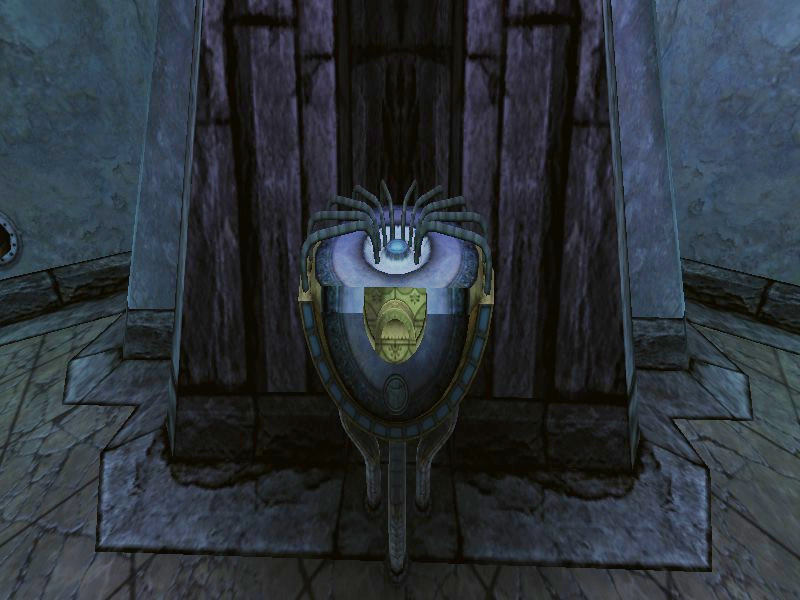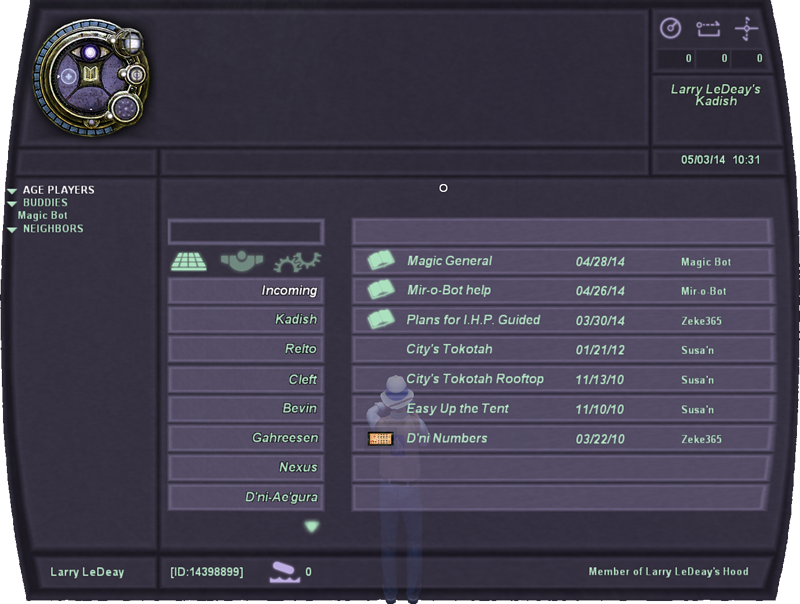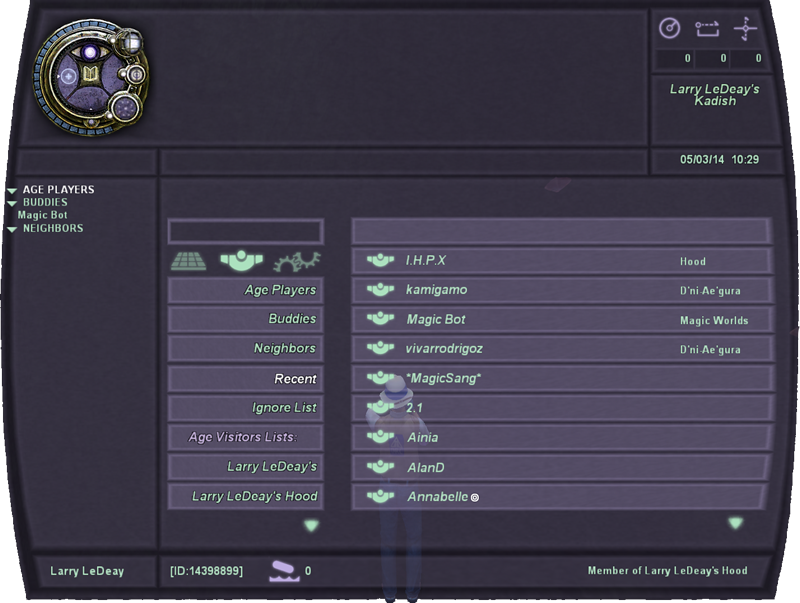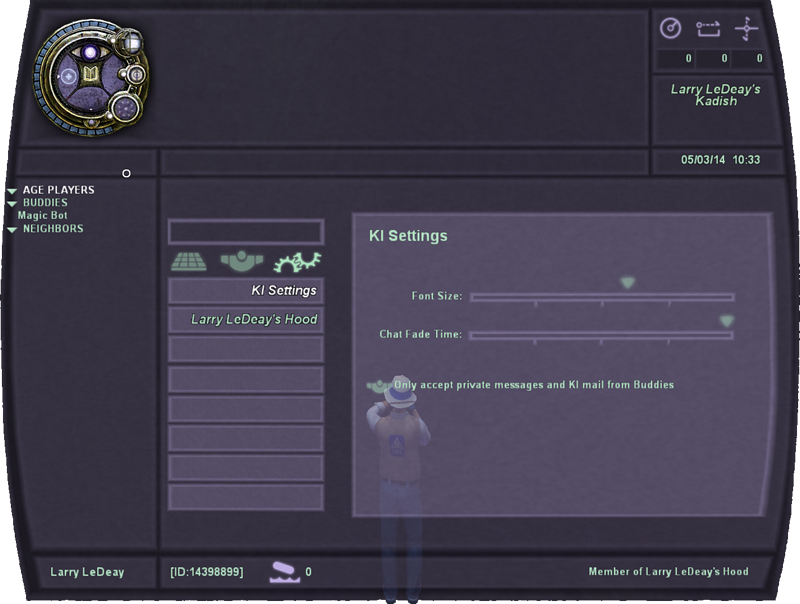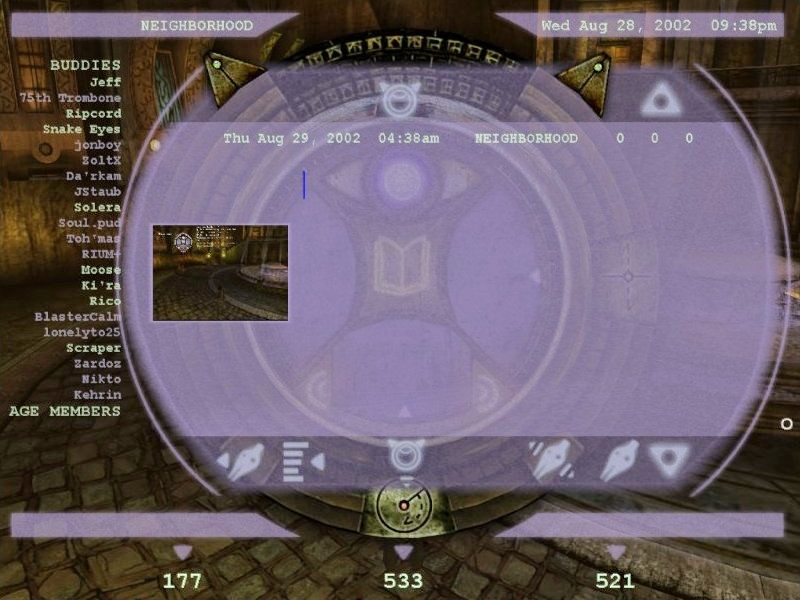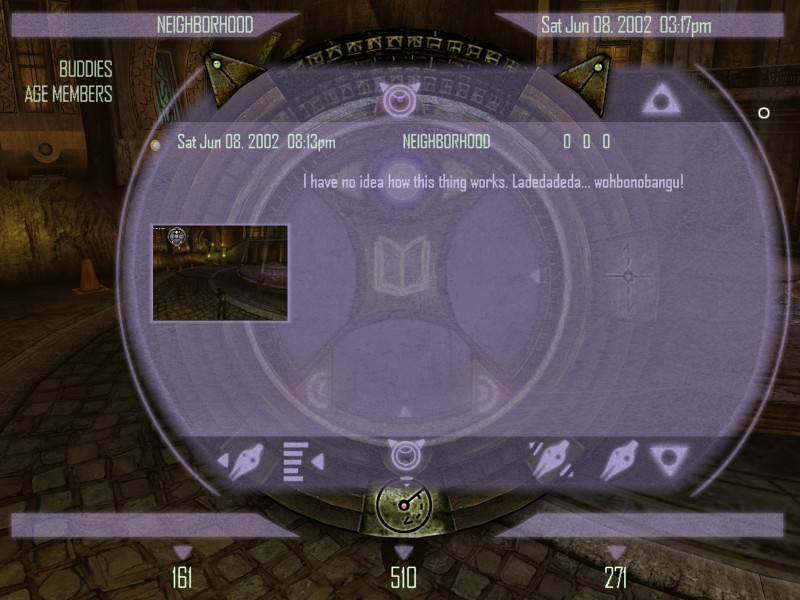|
A DRC notebook found in Gahreesen II has this to say about KI devices:
The KI
Base functions— D'ni #3 on the back side of all of these devices… 3 functions? There's certainly more than that. 3 core functions? In any case, it's a convenient name: KI.
- Nexus Interface— the Nexus seems to be just an interpreter for KI data. KI's allow users to provide or decline Book access to other KI's. I think we can make this work for neighborhoods as well. Age names defined in the KI appear in the Nexus. Or should….
- Interpersonal Communication— Obviously the most function: voice or text communication to other KI users. Inter- or Intra-Age — doesn't seem to matter.
- Image Capture, Storage & Transfer— A single button-press captures an image and stores it within an appropriate Age directory. Images can be sent to other KI's as well as uploaded to some imagers (depending on versions). Seems main servers coordinated this functionality — might be tough to revive.
- Journal Entry, Storage & Transfer— fairly simple. Write notes and store them. Again server handles transfer journal… KI-to-KI or KI-to-imager.
- Markers— the ability to drop and collect markers at the operator's present location in an Age. Layers of functionality here — requires more research. Perhaps this feature could be tapped to help with the GZ problem — interesting.
- Doors— In this Age, the KI (even at its most basic level) opened Level 1 doors. Level 2 and 3 doors require higher versions.
There is much more variety to these devices then we first suspected. The "dispenser" is capable of handing out at least five versions and possibly more. Feature set varies widely. There must have been a system to control and track these devices… where?
Imager built into the unit is surprisingly compact and efficient. Uses this same blasted "lattice" compression system for lack of a better word… have to crack that. Powerful projection for something that fits on the top of a hand.
Markers—Purpose: Perhaps a training tool for Maintainers. Markers could be set up and recruits and/or lower ranks run through the "course".
Interface: KI's interact with markers in 3 ways.
"Team Capture"— once all markers are placed, there are two teams that can collect markers. The KI registers the marker to the respective team. Markers can vanish after a time limit or after all have been registered Markers must be in the same Age. Test: Can markers be reset?
"Hold"— again two teams. Markers only vanish after a preset time limit has expired. Markers so not disappear upon being activated although server keeps track of what team is "holding" it. Server summarizes team holding most markers at the end of the time limit. Markers must be in the same Age.
"Single Capture"— only one individual KI can register markers. Markers also carry text. Entire marker set can be sent via KI to another KI anywhere in the system. Markers can be placed in any Age.
Markers themselves seem identical to those produced by the Great Zero. In fact, I'm positive the same technology is being used, if not the Great Zero itself. It's possible the KI's are communicating with the Zero itself and writing these marks anywhere they are registered. Problems with that theory maintainers markers, etc...
KI Registration— KI tracks of other KI's on 3 levels:
Intra-Age: Any other KI within the Age is logged and displayed.
KI-to-KI: Any individual KI can be registered for specific tracking. As a result, no matter where that KI is journals, photos, etc can be sent and communication can occur. Perhaps this was used for temporary or semi-permanent team missions. For our purposes — a 'friends list?'
Groups: The KI also recognizes groups, somehow related to the Nexus. Seems possible, if properly configured, to support Neighborhood lists with this function. |
The KI device is a multipurpose tool that was used somewhat the way a smart phone is used today. KI devices were just coming into general issue to D'ni citizens around the time of the Fall. They functioned as position locators, clocks, notepads, cameras, email clients, address books, electronic keys, and remote control units. They could also place positional markers detectable by other KI devices that could carry a short message.
KI devices are dispensed and upgraded by means of three types of machines. The first type dispensed and upgraded the security levels of a KI, or could dispense different types. The DRC knew of at least five varieties of KI device the dispenser in Gahreesen I could supply. The second type upgraded the programming of a KI to version two and gave it the ability to detect navigation markers. The last type calibrated the KI to give it the ability to tie into the D'ni coordinate system.
This KI machine is found in Gahreesen I, and currently dispenses general issue KI devices with version one programming.

This KI machine is found in the control center of the prison in Gahreesen II. The machine is not working, so it's not known exactly what it was intended for. Two current theories are that it might have been used to dispense KI devices to prisoners who were being released, or it might have added security protocols to KI devices worn by the Maintainer guards.

This KI machine is found in the Eder Tomahn in the Great Shaft. It causes a KI device to emit light from its holograph projector for about a minute. No other function is known.

This KI machine updates a KI device to version two programming. This allows the device to detect and interact with mission markers. It also issues a marker mission, completion of which adds the Great Zero to one's Private Links in Nexus.

This KI machine provides a second marker mission, completion of which unlocks the doors to the Great Zero Calibration Center.
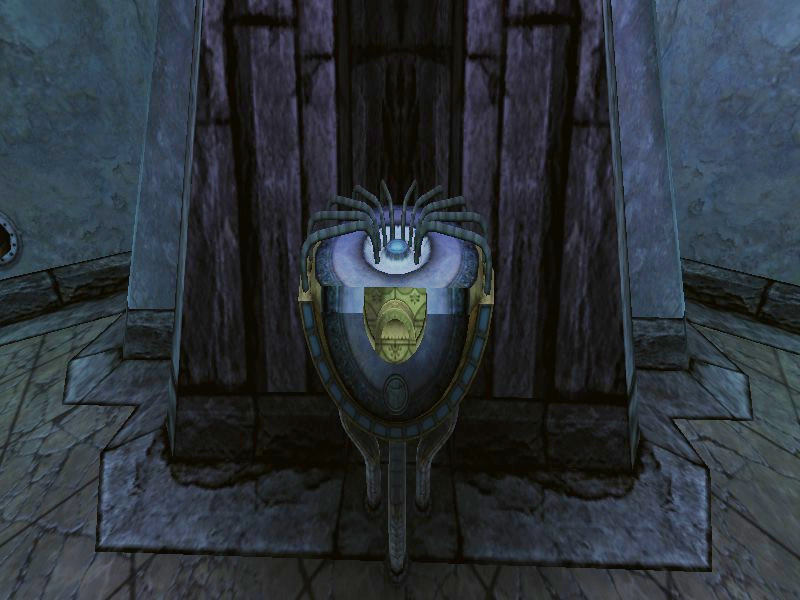
This KI machine is one of four in the Calibration Center. Completing all of the missions they assign calibrates a KI device so that it can use the D'ni coordinate system.

Physically, a KI device is a disk of about three inches diameter mounted on a band that holds it on the back of the wearer's left hand. It has several buttons and displays on its face, but the most important feature is the small D'ni imager built into it that projects a much larger holographic display screen above the device.
On the picture below, the ring on the left outside edge of the device is the marker counter. It lights up to account for the number of KI markers logged and unlogged when a marker mission is programmed into the device. In the center of the device, the left side is a small display that shows the marker symbol when an invisible marker is near. The center column has an eye-shaped white button that is pressed to take a photograph. Below that is a book-shaped button to create a text entry, and below that is another display field. A third display field is located to the right of the buttons. On the right hand edge, in clock-wise order, is the imager, a button that turns sound on and off, and a status indicator / button that shows whether you have one person or a group selected for chatting.

When a KI is opened by touching the small imager, which also functions as a button, it projects a flat holographic image that is touch sensitive into the air above the KI device. This display provides information, images, and advanced functionality for the user. There are a number of symbols in the display to guide the user.
The symbols are, in the upper right corner, navigation information using the D'ni coordinated system.
 |
The direction from the zero mark in torantee. |
 |
The distance from the zero mark in shafeetee. |
 |
The elevation above or below the zero mark in shafeetee, using a minus sign — that is, a negative number value — to indicate an elevation lower than the zero mark. Since most locations in the cavern are roughly one- to two-tenths of a mile below the Great Zero, it is rare to see a positive value in this field. |
Just below the navigation data is the name of the Age where you are located. Below that is the date and time. The time is in 24-hour format, and is based on the USA Mountain Time Zone. The lower right corner of the screen lists the neighborhood of which you are a member.
 |
The files and folders section. It lists folders in the column below that contain messages and images. |
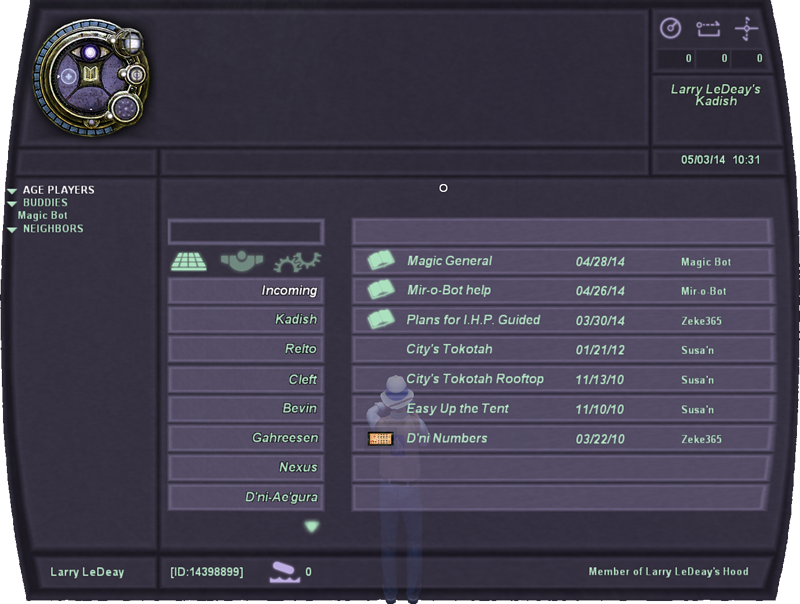
 |
The people section. It lists folders in the column below with lists of people you have interacted with, and a list of folders of your private Ages. Moving a person to one of the Age folders sends them an invitation. Your Age will show up in their private links section in Nexus. You can also add names to your buddy list by moving them into that folder. Neighbors are automatically added or subtracted, and consist of actual members of your home neighborhood. Buddies and neighbors can be selected from the column on the far left and chatted with privately. Private chat with a buddy or neighbor is instant, and it does not matter if the individual is in the same Age. |
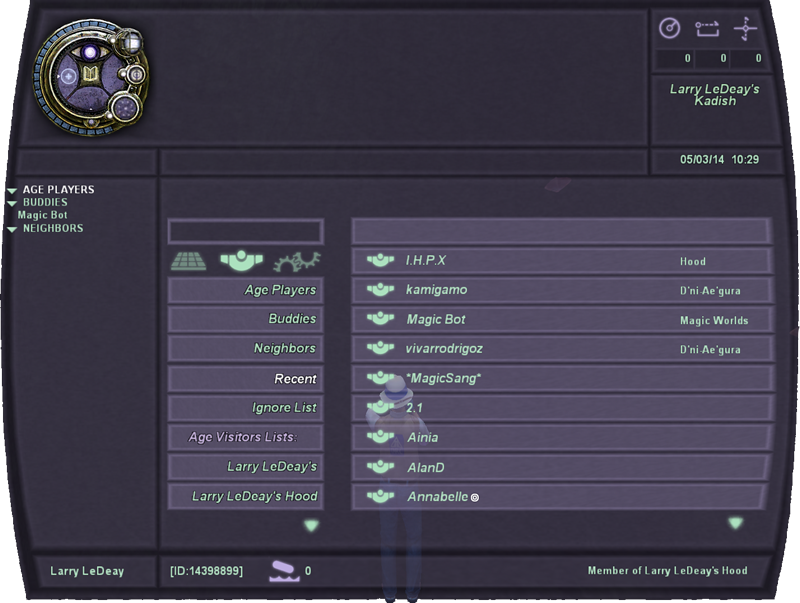
 |
The KI settings section. It has three controls that allow you to change your chat font size, the time it remains on screen, and whether or not you will see chat or KI messages from anyone other than your buddies. Moving the chat fade time slider all the way to the right will keep chat text on screen without it fading away, but chat text will not automatically appear. You have to manually display the chat list by pressing the imager. Setting the fade time to an active position will allow chat text to automatically open the text display when someone sends chat text. |
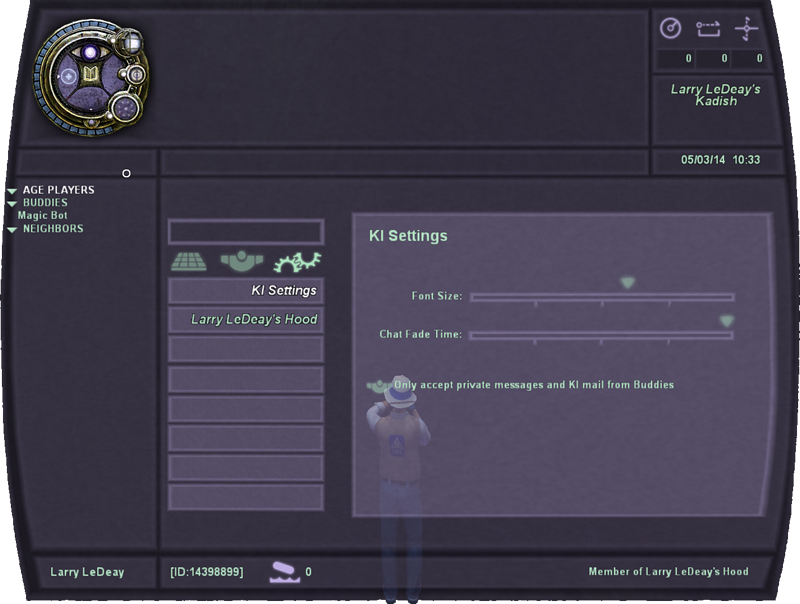
 |
The pellet score indicator. If you drop pellets in the D'ni lake, this shows your accumulated total score for the effectiveness of the recipes you used. To the left of the pellet score is your name, and your KI address. |
 KI devices were first discovered by Victor Laxman in Gahreesen when he began to survey the Age for restoration. The name "KI" was coined because when he examined them, all of the devices had the D'ni number three inscribed on their backs. Since that number looks a little like the capital letters k and i, he decided to use that as their name. The official pronunciation is "kee", for the English word "key". That's a pun of sorts, and was used because one of the functions of a KI device is to open the electronic locks of various doors. The security doors of Gahreesen all open only if a person is wearing a KI device with the appropriate security codes, and the doors in the Great Zero monument building also require a programmed KI to open. KI devices were first discovered by Victor Laxman in Gahreesen when he began to survey the Age for restoration. The name "KI" was coined because when he examined them, all of the devices had the D'ni number three inscribed on their backs. Since that number looks a little like the capital letters k and i, he decided to use that as their name. The official pronunciation is "kee", for the English word "key". That's a pun of sorts, and was used because one of the functions of a KI device is to open the electronic locks of various doors. The security doors of Gahreesen all open only if a person is wearing a KI device with the appropriate security codes, and the doors in the Great Zero monument building also require a programmed KI to open.
Laxman began expermenting with a few prototypes he found, with an aim toward learning to program them, and to find out what they could do for people in the cavern. Much of what the KI devices can do today is a result of his work. Between April of 2002 and January of 2003, he posted a series of notes in the DRC forums regarding his progress and needs. Here is a transcript of the more relevant of the notes.
Victor Laxman
DRC Member
Joined: 02 Mar 2002
Posted: Fri Apr 12, 2002 5:23 am
Post subject: new KI for board members
ATTN: DRC Board Members
newer KI’s are available downstairs at the Tokotah. Pick one up, and _please_ communicate any problems. slightly larger than prototypes found earlier, but seems to have additional storage. Functionality should be similar to prototypes.
vic
Victor Laxman
DRC Member
Joined: 02 Mar 2002
Posted: Fri Jun 07, 2002 6:08 am
Post subject: Interage KI Transmission
Test A
Victor Laxman
DRC Member
Joined: 02 Mar 2002
Posted: Fri Jun 07, 2002 6:39 am
Post subject: Success!
C-Class KI are now able to transmit approved data types between ages. All DRC Members, Restoration Engineers, and Explorers should upgrade to a C-Class KI if they haven't already.
The D'ni inter-age technology baffles me, but I just piggyback the translation hack and voilà. Also, version 0.89 of the software has fixed most of the graphic anomalies.
V
(I'm sending this from Teledahn)
Victor Laxman
DRC Member
Joined: 02 Mar 2002
Posted: Mon Jul 22, 2002 5:33 am
Post subject: C-Class KI Update
(Just so you know what I've been up to.)
- Switched display modes (C-class KIs have 15 display modes.) Slightly more viewing area, cleaner interface.
- Translation hack improved.
- D'ni/Roman alpha font display revision - all characters more legible.
- D'ni/Arabic-decimal numeric font conversion and display revision - digits 0 through 5 only.
- Message/Journal/Image filing system on D'ni Ki host initiated.
- Information list mode being implemented.
- Larger image display.
Also spent some time on the high-band "D'ni to surface" connection for Mysterium. Seemed to work well. Some sound issues reported.
Victor Laxman
DRC Member
Joined: 02 Mar 2002
Posted: Tue Aug 27, 2002 5:22 am
Post subject:
All DRC Members, Restoration Engineers, and Explorers who have not upgraded to a C-Class KI should do so ASAP. The following updates will be applied to the KI Host sometime in the next few weeks.
C-Class KI Updates
- Settled on display Mode 9 (minimum) and 11 (maximum).
- Currently converting to GMT, with optional offset for individual zone preferences. When lake lighting is functional this may need to be reverted to 30 hour D'ni time to avoid confusion. Discuss.
- D'ni/Arabic-Roman - characters and digits now complete.
- Message/Journal/Image filing system on D'ni KI host functional.
- Information list and filing mode now functional.
- Frequent "messagee" list and filing mode now functional.
- Preset groups for other KI wearers in current age or subset of current age available.
- Instant communication within Maintainer defined age zones (Mode 9.) Delayed communications elsewhere (Mode 11.)
- Sound capture tests scheduled.
- Age location not functional. Signal and calibration required.
KI Notes: Brilliant display technology - small hand-worn device projects full-field display when held toward eyes. Most of the processing and control takes place on the KI host, allowing small size and flexibility. Maintainers made regular use of the KI technology, but it was evidently on the verge of being available to the D'ni elite.
Victor Laxman
DRC Member
Joined: 02 Mar 2002
Posted: Mon Oct 28, 2002 6:50 am
Post subject: KI's Image Testing
While I've been busy with the Nexus/KI interface, Eric has been working hard on finalizing the KI image processing. He informs me that we should encourage authorized explorers to test it. (If we still see vignetting you know who to talk to.)
Marie has agreed to receive images from explorers. We'll give her KImail address to authorized explorers.
I figure we should ask for KI shots with Rico in them; since, for some reason, everyone is so intent on finding him. :-)
V
Victor Laxman
DRC Member
Joined: 02 Mar 2002
Posted: Mon Jan 27, 2003 5:52 am Post subject: KI Update
How about a bit of KI catching up...
I've been fairly quiet, but Mark and Eric have been rewriting, reworking, converting and optimizing the KI "threshold" software.
On top of that, Steve recently discovered (behind one of the locked doors in the Well) a very substantial stash of what we're calling "Class G" KI's. In the very near future we will be switching over the KI distribution to G. We'll also be replacing all currently in-service KI's manually. We'll hand out the new ones as we see you.
These new G's, in conjunction with the software enhancements offer a few new features, and a few changes. The largest enhancements have to do with the Nexus and getting more of the D'ni features to work.
Work continues on calibrating the location feature so we have positioning information. Chris has affectionately dubbed this our KIPS (rhymes with GPS.) Dr. Watson - We will need a discussion of the Great Zero restoration at some point.
v |
From his notes, we can see that most of the user interfaces and features we see today were programmed by Laxman and his team, although he based them on what the D'ni had. The KI devices we are issued are Class G, the most advanced models he was able to find and program the KI dispenser to replicate.
The programming of the KI devices was a work that progressed over time. Here are a couple of pictures of an earlier version of the interface. Note that the location is displayed in the upper left, rather than the upper right, and the time is displayed in 12-hour format instead of the current 24-hour format. In the working area, the date, time, and location is repeated. The coordinates only show zeroes because the Great Zero had not yet been activated or calibrated at that time. I do not know what the buttons or information at the bottom of the display were intended for, although the matched pairs of buttons at the top and bottom were up and down scrolling controls.
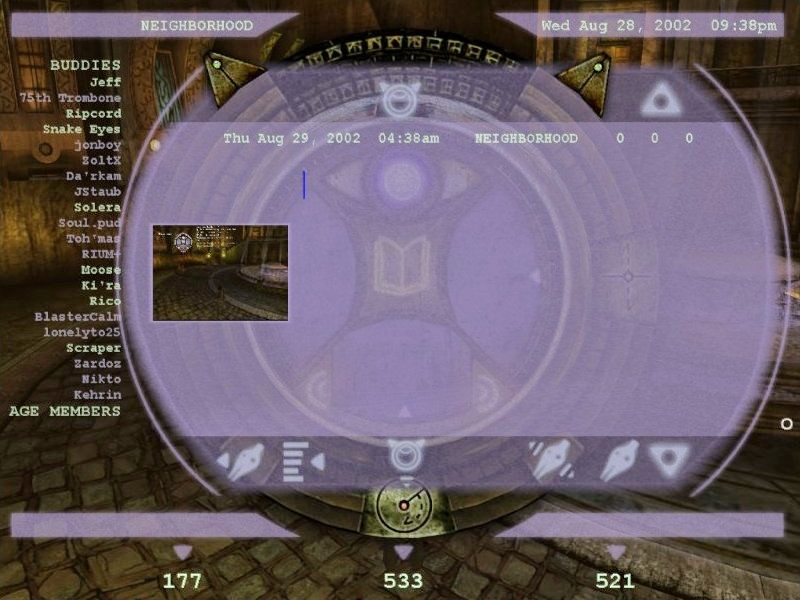
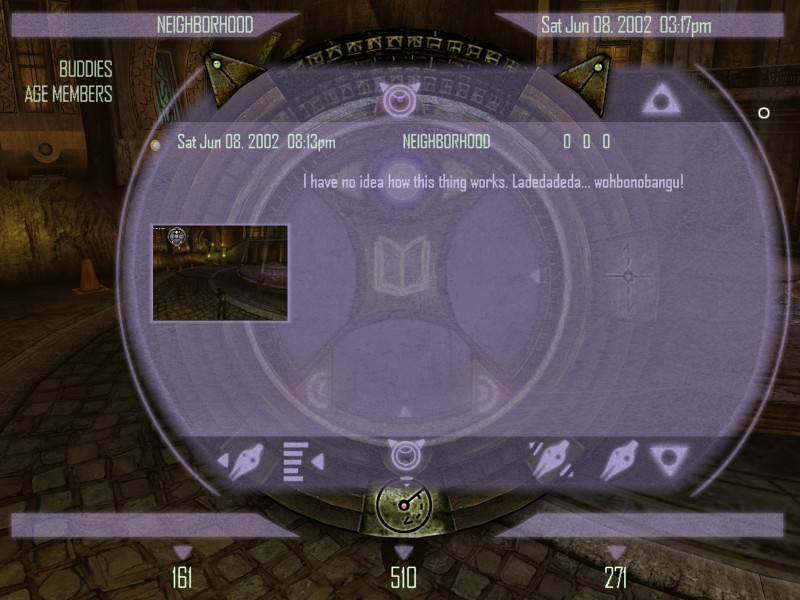
The DRC and the Guild of Greeters created a guide to using KI devices and the Nexus, and left copies of the notebook in the neighborhood classrooms. This is an excerpt from the notebook on using a KI device.
Because of the requests for more information regarding the KI and Nexus system, the DRC has chosen to publish this document. We would like to thank the Guild of Greeters for the amount of work they put into writing this document. We greatly appreciate it.
Please be aware that even though areas and/or actions are described in this document, the DRC does not approve of them. There are certain areas that the DRC has not deemed safe and certain actions that have not been approved. Certain dangers apply to these areas and are out of our control.
Regardless, we hope this information is helpful.
Sincerely, The DRC
THE KI
Clicking on the Book icon in the center of the BIG KI will create a Journal entry just like pressing <F6> will, and pressing on the white circle above that (It's supposed to be an eye continuing the theme of the Guild of Maintainers; you see their seal here and there if you watch for them) you can take a picture just like if you pressed <F5>. To delete a Journal Entry, a Picture, or even a Buddy from your list, click on the D'ni zero on the far right side of the screen.
On the right hand side, you will see some circular shapes. These are toggles, and in order of top to bottom, will allow you to: Show/Stop Showing the Main KI Window, Mute the sound, and Switch between broadcasting text chats and private chatting. At the very bottom there s a small white circle, clicking that will shut the Big KI down. On the left is a glowing circle, of sorts; this represents the calibration function. This is not yet implemented, but it does serve two uses: one is that what the markers will look like when you set up a Marker game, and two, there is a line that slides from above to the center of the glowing circle. This line will give you an indication of how well the servers are transmitting the game information to you. If the line isn't moving, neither are you.
How do I invite someone to one of my Ages?
This is a tricky process, but it can also be managed in a number of different ways. One way is to share your Relto Book (You do this by opening your book, clicking on the page that reads, share this book , and then using the book cursor to click on the person you want to share with. If you miss the first time, keep trying, but clicking in rapid succession won't help.). Once your friend is in your Relto, you can then go to your bookshelf and flip the metal tab on the book you wish to share (see illustration). Once that's done your friend may then use the book as usual, and they will link to your Age. (You can leave the tab flipped up before you invite your friend over, too.)
Another way to do this is to open up your KI and select the middle icon. (This is Player View .) Locate the name of the player you wish to add and click on it. You can click on the lists to the left of the screen, or click on the category lists down the middle (under the icons) until you see the name you want on the right. When you find the name you want click on it once. The name you selected should appear in the box above the icons. Also, small triangles pointing to certain categories should have appeared. Scroll down that center list until you find the name of the Age you want to invite your friend to, and click on the triangle beside it. When the triangle vanishes, that means your friend should have received the invitation.
How do I add a person to my buddy list?
Open up the main KI screen.
Select the middle icon. (This is Player View)
Locate the name of the player you wish to add and click on it. You can click on the lists to the left of the screen or click on the category lists down the middle (under the icons) until you see the name you want on the right. When you find the name you want click on it once.
The name selected should appear in the box above the icons. Also, small triangles pointing to certain categories should have appeared.
Click the triangle pointing to the category Buddies .
The name you selected should appear in the list on the far left, under Buddies.
OR
Select the category "Buddies"
Select <add buddy by ID>
Type in the KI number given to you by your friend.
Once you hit return, they should appear in the list on the far left, under Buddies .
How do I join a neighborhood?
You need to have a friend invite you through their Relto. This is the only way to join a neighborhood, but not the only way to visit one. See above, How do I invite someone to one of my ages? A friend brought into the game using /invite will be part of your neighborhoods, as well. See Invitation Commands.
What is a marker?
A marker is a function of the KI that has multiple uses. They resemble floating; glowing spheres, and can be used in games similar to Easter Egg Hunts (Capture), Capture The Flag (Hold), or a Paper Chase (Quest) (A leads to B B leads to C, etc.)
To create a Marker Game, you must first have your KI calibrated. (Details to follow.) Once this is done, either type in /createmarkerfolder without the quotes, or press <F8>. The Main KI window should open showing you the Marker creation dialog. Click Edit Game . Choose the Type of game you wish to set up. If you select Hold or Capture, you will be asked to set a time limit. Without hitting Done Editing , close your KI window (Press <F2> or click the round thingy on the top right hand side.) Move around the Age to the places you want to place a marker. Place a marker by pressing <F7>. You can place on anywhere you can get to. When you have placed all the markers you're going to, open you KI main window again. Click on the Marker List You will see all the markers you've placed From here you can change the name of a given marker, or delete it completely. When you are satisfied, click Done Editing and then Play Game.
If you've chosen a Capture or Hold game, you can now begin inviting others. You can invite everyone from the current Age, or the individuals one at a time. When they join, they will be split up into teams automatically and be shown on all the participants' KI's.
If you've chosen a Quest, clicking Play Game will start you on your way. A display will show you the markers you've found and the ones you've yet to find.
How many pictures does the KI store?
Approximately 15 images and journal entries. This may change in the future.
How do I place a picture on the imager?
First off, you must be a member of the Neighborhood the imager is in. After that simply approach the imager. Open up your Main KI window and select the pictures you wish to add. The Imager should have appeared on your Category list, either on the left hand side of the screen or down the middle under the icons Select the Imager, and press the triangle that appears next to it. The picture should appear on the imager.
How do I delete / reset an age?
In your Relto, go inside your hut and click on the left-hand bookshelf. Looking at your books, you will see that each book has two metal tabs, top and bottom. The top one, when flipped up, will allow others to visit your Age; clicking the bottom one, the one with this symbol will delete the book. BE SURE YOU WANT TO DO THIS, because once it's done, there's no turning back.
How do I make a journal entry?
Activate your KI so that it rests in the top left corner of the screen. (The manual refers to this as the Mini KI.) In the very center you will see an open book icon. Click that. The journal dialog will start immediately.
OR Press <F6>.
The Journal function can be very useful for keeping notes of your travels through D'ni, and it can be used as a kind of mail system referred to some as KI-mail . (it's a pun you see... KI -mail...? Get it? KI -mail? Oh, never mind. I guess you had to be there.) Simply create your journal entry and then transfer it using the method described below.
How do I take a picture?
First orient yourself to wherever it is you want to take a picture of. If you don't want yourself in the picture, try switching to first person view <F1> or mousing over yourself and allowing your avatar to become transparent (It's possible this may not work to your satisfaction.)
Activate your KI so that it rests in the Top left corner of the screen. (The manual refers to this as the Mini KI.) Just above the open book icon, you will see a picture of an eye Click on that. You should then be presented with the Main KI screen and the image you wanted From here, you can move the picture to another category, or send a copy to a friend.
OR Press <F5>.
How do I transfer an item?
Select the name you wish to transfer to. (You can do this in a number of different ways, but you know you've got it when you see the name you want in the box over the Icons.)
Select the item you want to transfer. You should see a little triangle appear next to the box with your friend's name in it. Click that triangle, and when it vanishes, it means the item has gone successfully.
Pressing on the triangles on the other categories will move the item to those folders. |
|